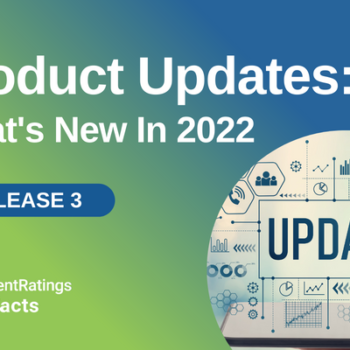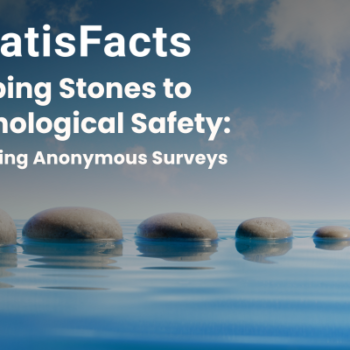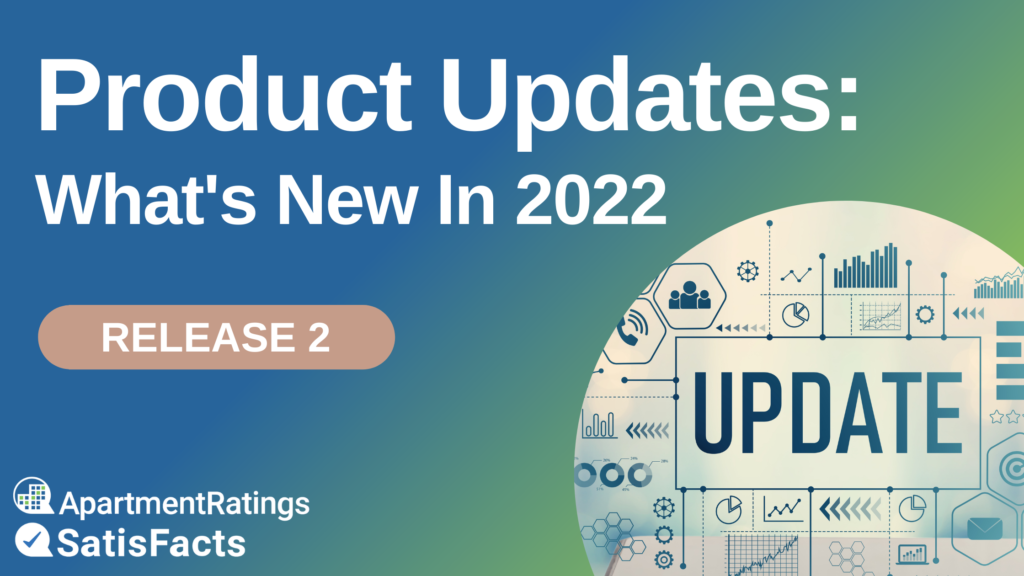
Review Responder: Customize Auto-Approval Time Frame
ApartmentRatings clients who utilize our Review Responder service now have the ability to customize their review response auto-approval time frame. In the Review Responder section in Exchange under Accounts, there is now a dropdown to select 24, 48, or 72 hours in the Response Time section. You have the ability to differentiate the response post time for positive reviews (4 & 5 star) and negative reviews. The default setting will continue to be 24 hours, but in order to provide our clients with the flexibility to review our team’s responses and approve them before they are auto-posted, you now have the ability to adjust the time frame to your company and community’s individual needs.
How Does It Work?
- Login to Exchange and click Accounts under Review Responder in the menu. In the Response Time section, select the desired time frame from the dropdown to auto-post review responses from our response team for positive reviews and negative reviews. Click Submit Changes. To note: this only impacts clients who have selected Manage Drafts under their Review Response Posting Procedures.
- You’ll now have more time to review and approve our team’s responses before they automatically post on ApartmentRatings.
- Based on your selected time frame (24, 48 or 72 hours), if you do not edit or approve the response within that window, it will automatically post within the chosen time frame.
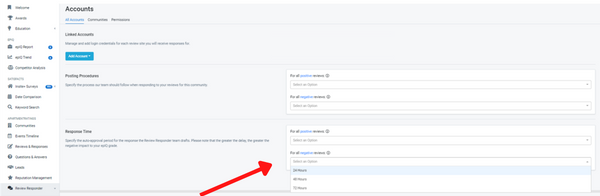
Important to Note: The criteria for Reply Time has changed. In order to receive an A+ epIQ Grade for Manager Review Reply Time component, reviews must be responded to within 1.99 days. Please keep this in mind when selecting your auto-approval time frame, as your selection may affect the epIQ Index for your community(ies).
Notification Center in Exchange
Our goal, as always, is to provide our clients with the tools and education to deliver the best customer experience. Our new notification center in Exchange allows our client partners to receive alerts regarding ApartmentRatings Review Scores, epIQ Report Card scores, and Insite and Annual Survey performance trends at both the company and community level. Once logged into Exchange, you will now see a bell icon in the top right corner of the home page. This will open the Notification Center panel, and based on your access level, you will be provided with recent performance changes.
How the Notification Center Works:
The notification center allows you to receive up-to-date notifications about your performance, pinpoint specific areas that may require action, and provides immediate, actionable advice from our education team and the opportunity to schedule an education session.
Notifications for performance changes include:
- Overall Review Rating: If your overall community star rating drops below a 3 out of 5 star rating.
- epIQ Renter Rating Categories: If any of the individual categories of your company or community’s Renter Rating on the epIQ Report card (noise, grounds, safety, office staff, maintenance, neighborhood) drops below a 3 out of 5 star rating.
- epIQ Report Card Components: If any of the epIQ Index primary components (renter rating, review count, manager review engagement, manager review reply time) for your company or community drops 10% or more compared to their previous month’s performance.
- Insite Survey: If the score for any of your Insite Surveys (Move-In, Pre-Renewal, Work Order, Unclosed Traffic) drops below the national average score.
The Notification Center provides the tools needed to easily stay on top of opportunities for improvement and increase resident satisfaction in addition to the option to schedule an education session. With these notifications in place, if you do decide to change your Review Responder Auto-Approval Time, you can monitor how your communities’ epIQ scores are affected and make adjustments if necessary.

User Management & User Log
Additional features that have been added in Exchange to provide our client partners with more flexibility and increased access are the User Management Password Reset feature and User Log feature. While our team is happy to continue to add users, change users, and reset passwords, we want to ensure our clients have easy access to the Exchange Platform. Two updates we have recently made to provide clients with increased use are:
- User Log: This feature allows high level Exchange users to view a log of all of their team members that are set up in Exchange, and see how often and how long they are spending in Exchange. Simply login to Exchange and select User Accounts on the left menu. Then click the User Logs tab. You can filter by a date range and sort by name, email address and other features, and export the report to get a more in depth look.
- User Account Password Reset: High level Exchange users can now Add, Update & Reset User Passwords in the User Accounts menu. Simply login to Exchange and select User Accounts on the left menu. Then click the User Info tab and select Edit next to the user from the list. You can edit the user’s name, send them a Reset Password, and update their teams and permissions as well.
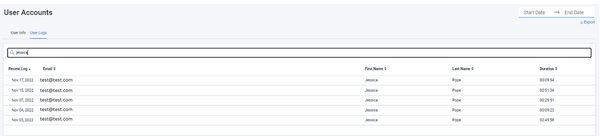
We want all team members to have access to all of the helpful information in Exchange, from the competitor analysis to performance reporting to the education library with free webinars, videos, articles and more. We hope to have achieved this by providing easy access to add or update users and reset passwords to quickly and effectively give new team members the information they need to be successful in their roles.
To learn more about all of our 2022 Product Updates, visit our Product Updates page.

![epIQ Index Top Companies and Communities Biannual Report [Jan 2024]](https://www.satisfacts.com/wp-content/uploads/2024/01/jan-2024-1-350x350.png)